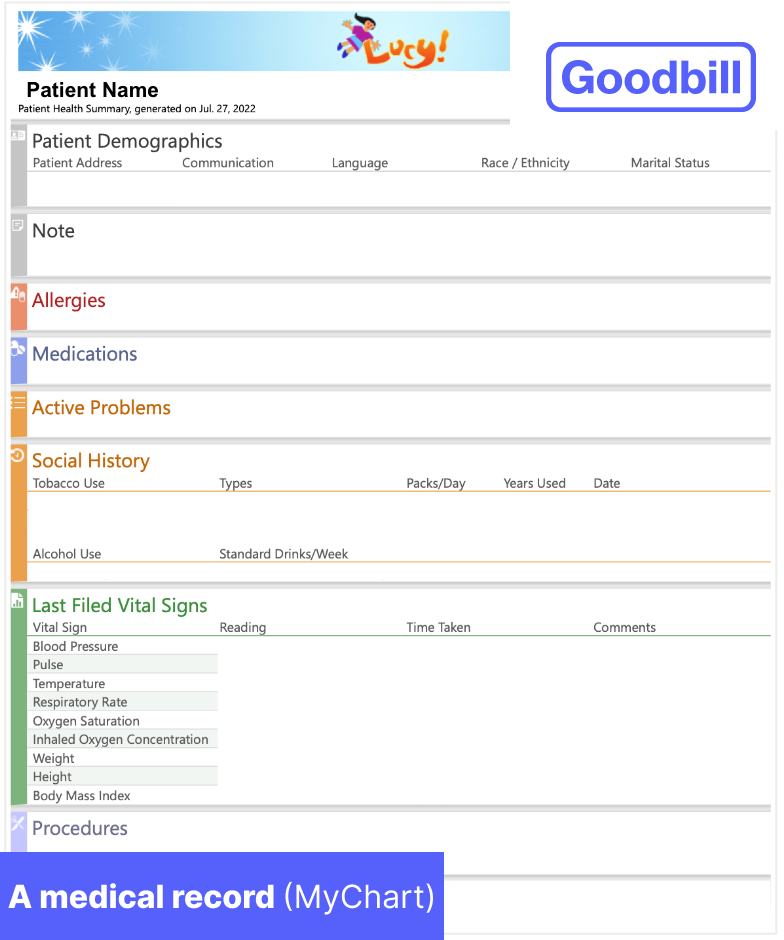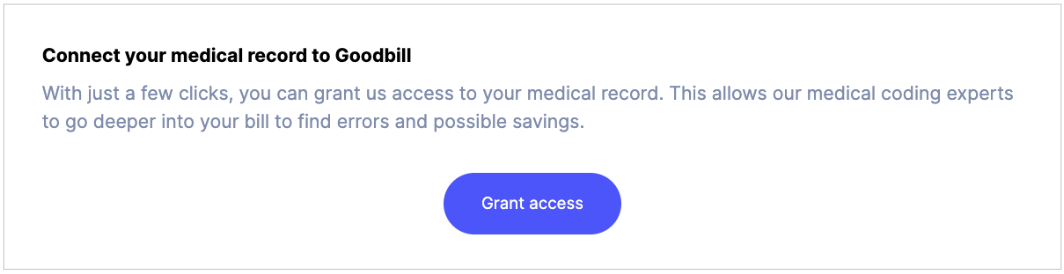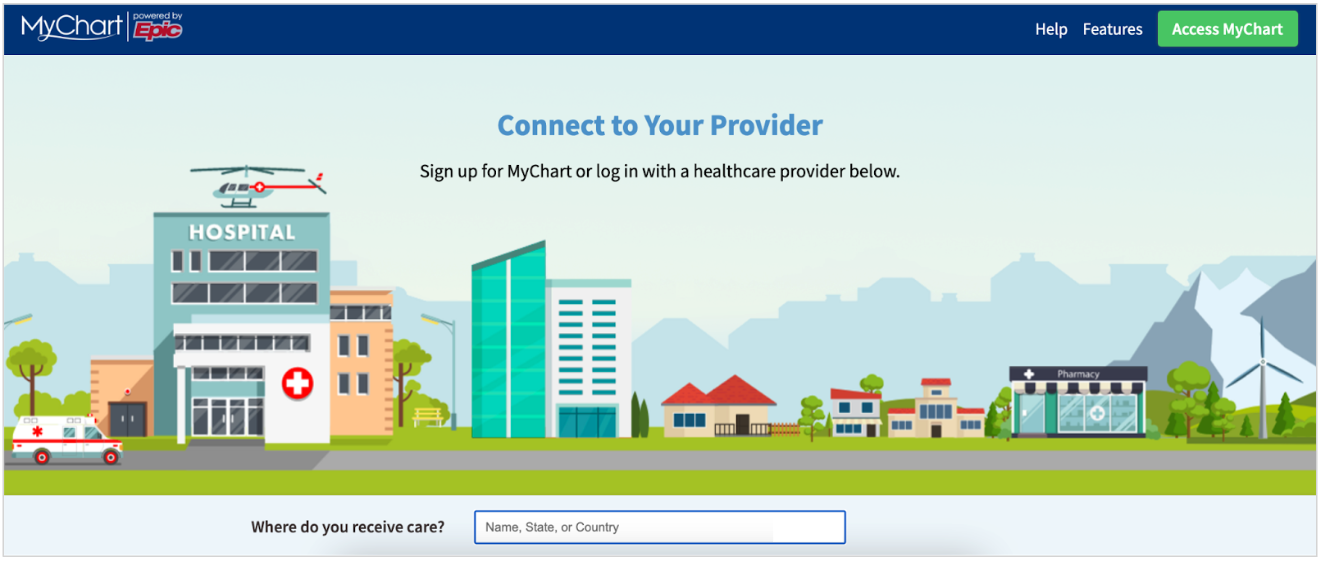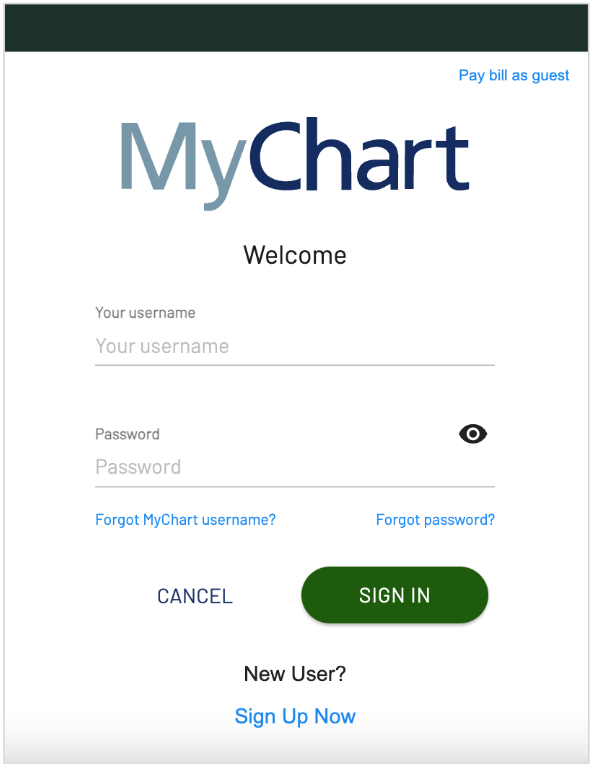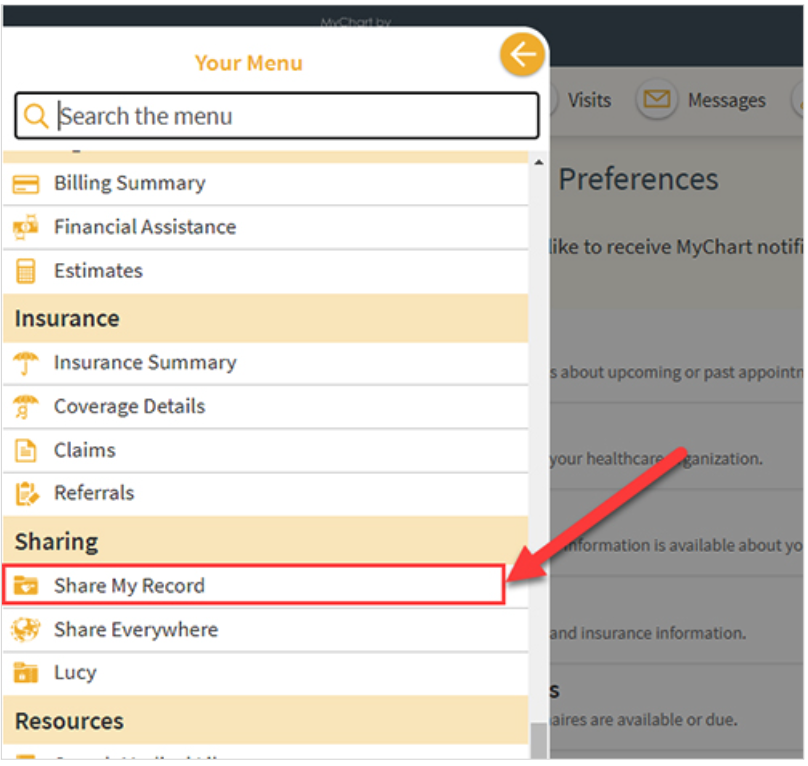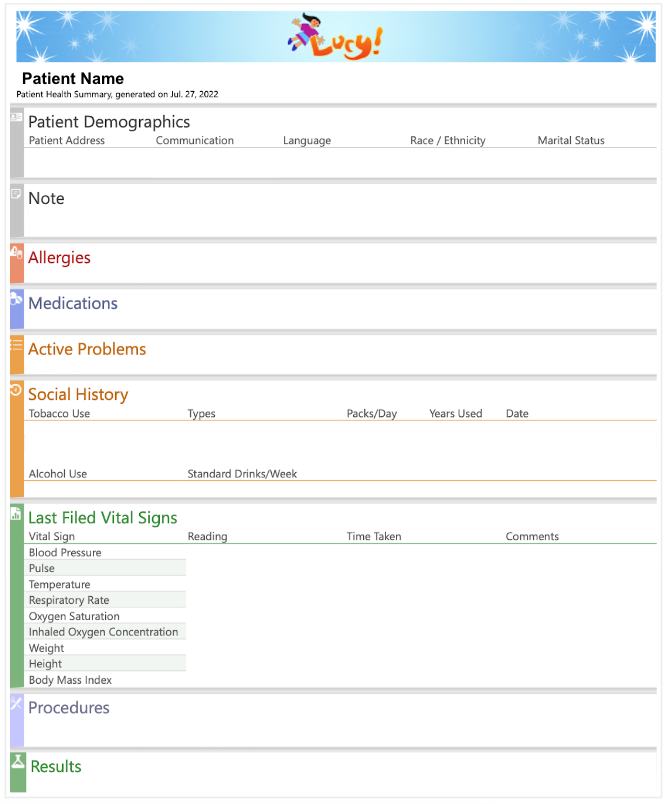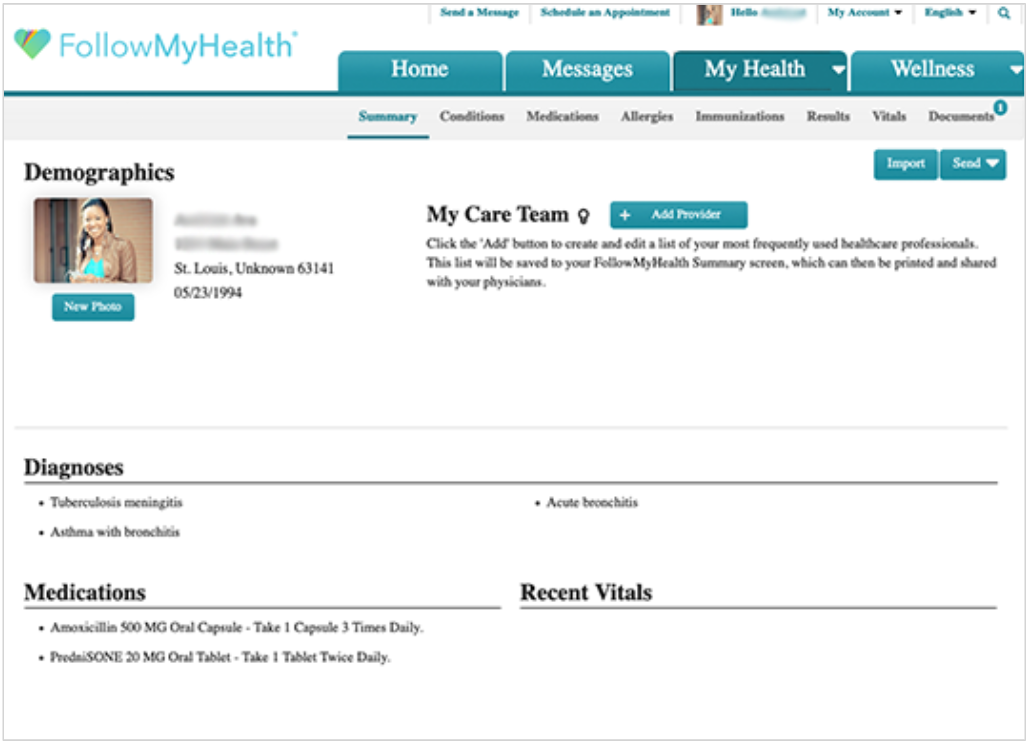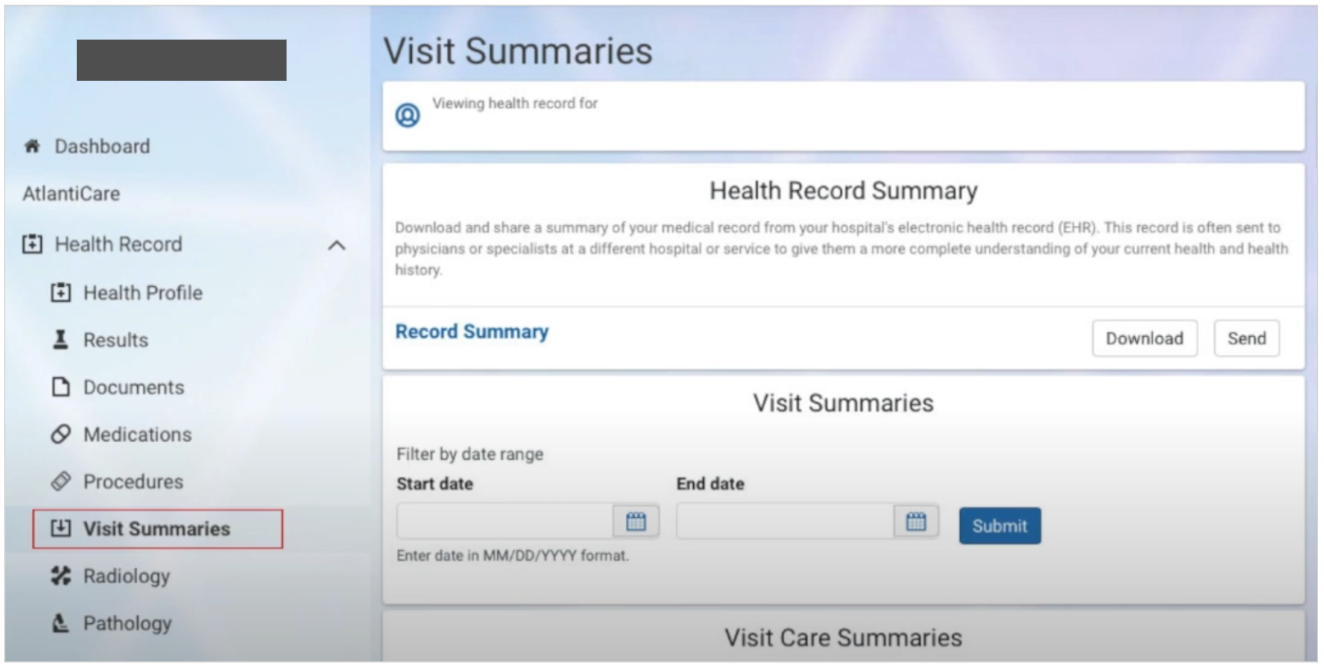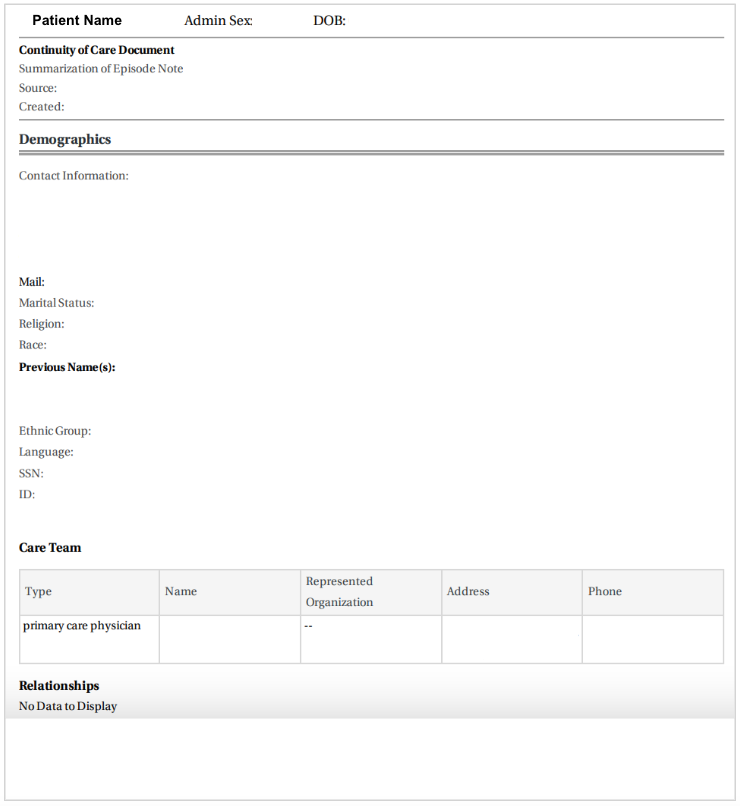Medical Records - Explained
Your medical record contains important notes from the physician you saw at the hospital, including your diagnoses, lab results, and other medical insights about your visit. Goodbill only requires the medical record from the hospital visit that is being reviewed.
Goodbill’s medical coders review your medical record and compare it to your itemized bill and UB-04 to determine whether the listed procedures are correct.
How to get your Medical Record: I’m a Goodbill customer
If you’re already working with Goodbill to negotiate your hospital bill, in many cases you can get your medical records seamlessly from your Goodbill account.
Goodbill customers can connect to medical records directly from their account.
Simply visit the Summary tab in your account and grant us access. We’ll take you directly to your hospital’s patient portal to log in, confirm permissions — and you’re done! Your medical records are automatically sent to our medical coding experts. We keep this data secure and don’t use it for anything other than finding errors and possible savings opportunities.
I don’t see the option to get medical records in my Goodbill account (or I’m not a Goodbill customer)
If the option isn't there, or you're not a Goodbill customer, you can get your medical records online by following a few extra steps.
Step 1: Locate your hospital’s patient portal
Visit your hospital website
Many hospitals provide access to your patient portal directly from their website. If they do, you can generally find it in one of the following places:
Top or bottom of the site: Look for a button labeled “MyChart,” “FollowMyHealth,” “HealtheLife,” or “Patient Portal.”
“Medical records”: If there’s a medical records section on the site, it should provide a link and instructions on how to get your medical records.
“Contact us”: Hospitals sometimes put their patient portal in this section on the site.
Google your hospital and "Patient Portal"
Probably the fastest way to land on your hospital’s patient portal is to Google your hospital name and “patient portal.” This should take you directly to the login.
Check your email
If you don’t find your hospital on the MyChart site, check your inbox: Some hospitals email you a link to your patient portal shortly after your visit.
Check MyChart
You can check whether your hospital uses MyChart, which is one of the biggest patient portal systems. Visit the MyChart site, enter your hospital’s name and location, and you’ll be taken directly to your hospital’s patient portal login.
Call your hospital
If all else fails, call your hospital and ask how you can get your medical records. Your hospital may use a proprietary patient portal system, or require you to submit a special request for your medical records.
Step 2: Log in to your patient portal
You should see a login screen similar to the one shown here. Sign in with your username and password, or create a new account if you don’t already have one.
An example of a patient portal login page.
Step 3: Download the medical records for your hospital visit
Depending on which patient portal system your hospital uses, the steps to download your medical records may be different. Here are instructions for three major patient portal systems here, but it’s possible that your hospital uses its own system.
MyChart (Epic)
Go to Your Menu in the top left corner.
Click on Share My Record.
Click on Download or send your record under the Share with People section.
If you had only one visit, select that visit under Single Visit. If you had multiple visits, select Date range and enter the appropriate from date and to date.
Click Download.
If you get a Download My Record pop-up, select Summary Package (the one without password protection), and click Request.
Click Refresh this page to check if your download is ready until your download is ready. The Summary PDF in the resulting ZIP file is now ready to share.
Your medical records should look similar to this:
An example of a MyChart medical record.
FollowMyHealth (AllScripts)
Click the My Health tab.
Click the Summary tab.
Click Send > Export. Export Clinical Document is displayed.
Select Download to this computer or an external storage device and click Continue. Download Clinical Document is displayed. You can select a document from the right pane, or filter your documents under Filter by Date.
Find documents for a specific hospital visit by selecting Specific Date or Date Range and using the calendar tool.
Click Select All to select all documents that are listed in the right pane, or select a single document to export. The files are packaged in a .zip file.
Click Download and select Download as a Document (HTML).
HealtheLife (Cerner)
This system sometimes goes by different names, so it may be called something other than HealtheLife — for example, your hospital name, plus “portal” or “chart.”
Go to the Health Record tab in the menu.
Go to Visit Summaries and download the one for your hospital visit.
Your medical records should look similar to this:
An example of a HealtheLife, or Cerner, medical record.